Connecting to the NMIFI Wireless Network
1. First Connect to NMIFI
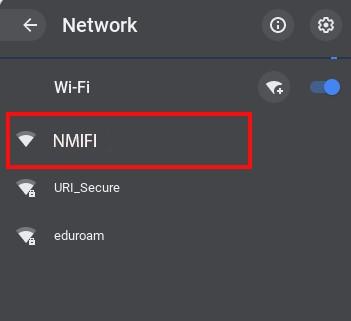
2. NMIT User option will ask you for the connection settings (1) and to provide your NMIT Username (2) and your network Password to continue.
(1) Please enter the connection settings if not already selected as below. Your choices for the CA certificate may also show as "Do not Validate" or "Do not check" depending on your device
(2) Format of the username – Student: Preferredname-Lastname | Staff: Firstname.Lastname
3. Now your device should be connected to NMIFI network.

*** Chromebooks have proven to be problematic when connecting to some wireless networks ***
- When attempting to connect you may need to repeatedly press the Connect button or
- Turn your WiFi off/on and retry or
- Reboot your Chromebook and retry
If you are unable to connect please contact the IT Helpdesk Freephone 0800 NMIT IT (0800 664 848) or Email:ServiceDesk@nmit.ac.nz
