Sharing options
By default, SharePoint files are accessible by those who have access to the MS Team or the SharePoint site. Both the share and copy link options can generate a sharing link for the file or folder you've selected. The benefits of using sharing links is that is it easy to change sharing link settings or stop sharing by removing the sharing link.
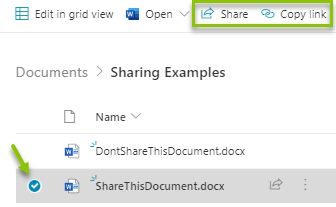
Share
The share option in SharePoint makes it easy to send a sharing link and a message to someone quickly.
1. Select the file you wish to share
2. Click Share in the top menu
3. Confirm link settings - defaults to specific users (see more about link settings)
4. Add people or groups you would like to send this link to
5. Enter in a brief message about why you are sharing this link
6. Click Send
If you need space for a more detailed message, click the Outlook button to open a new email in outlook web app with the sharing link already included.
Copy link
The copy link option in SharePoint is useful if you need to embed a link in an email, document, or Teams conversation.
1. Select the file you wish to share
2. Click Copy Link in the top menu
3. Confirm link settings - defaults to people with existing access
4. Click Copy
Changing link settings
Who would you like this link to work for?
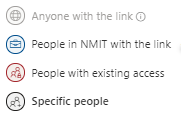
- Anyone with the link - Anyone links are usually blocked at NMIT, as this would allow anyone in the world access via the link.
- People in NMIT with the link - The link will work for anyone at NMIT who have access to the link.
- People with existing access - Copies a basic link, people must already have access to the content via site permission.
- Specific people - The link will only work for those individuals or groups you specify.
Other Settings
- Allow Editing - When generating sharing links, the default access is read only. Check this box if you would like the person to be able to edit the document.
- Block Download - Flip this toggle if you would like to stop people from downloading a copy of the document.
Where do I learn more?
- LinkedIn Learning: SharePoint Essentials: Share a file (5m 40s Video)
- Microsoft: Sharing office 365 files (1m 48s Video)
- Microsoft: Share SharePoint files or folders (Documentation)
