How do I set up my NMIT email account on a Windows Phone?
Your NMIT student email account is part of the comprehensive Office 365 cloud suite, the same system NMIT staff use. IT comes with a 50GB Mailbox, Calendar, Contacts and anti SPAM features, which you can continue to use after you leave NMIT. You can always access it via the Student Hub, within the Current Students pages on the main NMIT Website.
Your personal NMIT email address is in the format username@live.nmit.ac.nz
e.g. joe-bloggs@live.nmit.ac.nz
How do I set up my NMIT email account on a Windows phone
1 To add your NMIT email account on your Windows phone open the Outlook app.
2 Select the Menu icon in the top left corner

3 Select Accounts
4 Add account
5 Select Exchange
6 Enter your NMIT email address (first-lastname@live.nmit.ac.nz)
7 Provide your details and select the authentication method as User Name and Password. (This is your NMIT username and password)
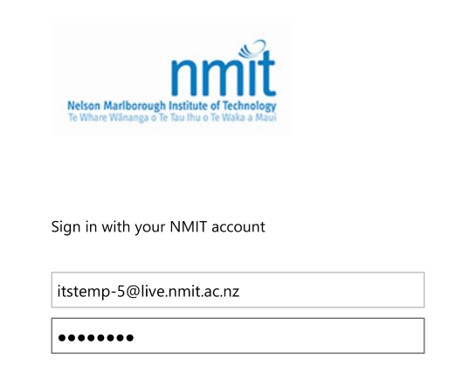
8. You will receive confirmation that the setup is done
